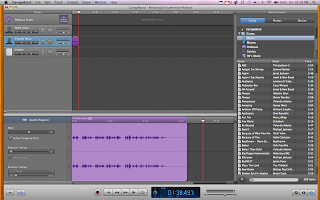|
| A snapshot of Sweet Search |
My Web 2.0 for this week is
Sweet Search. It is a site where your students can safely search online through filters. Instead of watching over your students during research on Google, Yahoo, or other search engines, Sweet Search watches them for you. Many of the sites have been pre-approved from other educators, media center specialists, and others in the education realm. I like this idea. Although my school restricts certain websites, and add more when necessary, there are always ways around them, especially if students know anything about proxies.
There are also different versions of Sweet Search, such as SweetSearch2Day, a site where students can learn something new every day. SweetSites has grade level appropriate and subject related searches. SweetSearch4Me is SweetSearch's engine for emerging, or new users to the internet, as you can bookmark sites and link to your Facebook and other networking sites. SweetSearch Biographies profiles over 1000 important people, such as entertainers, explorers, and philanthropists. Most likely, I would use the latter site in general because in Social Studies, we are constantly learning about important people in history. I rather students use this site instead of "looking on Google" as they say or on Wikipedia, where the information may not be legitimate. I would use SweetSearch for my Action Research project by linking it to my site, so then my students will know and understand that this is the site that I would like for them to start their research at.
This site is not a new idea, as there are other search engines that block or limit content, but SweetSearch is able to find the most relevant results from a list of credible resources. It also makes it easier for students to find primary sources, such as pictures, letters, and other historical items.